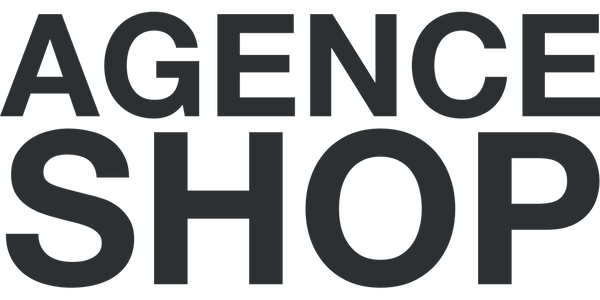Shopify Store and Product Management
How do I add products to my Shopify store?
To add products to your Shopify store, follow these steps:
- Go to your Shopify dashboard .
- Click on “Products” in the left menu.
- Click on “Add a product” .
- Enter product information : title, description, images, price, SKU, inventory, and variants if necessary.
- Optimize for SEO : Add meta tags, SEO descriptions, and custom URLs.
- Save the product by clicking on “Save”.
How to manage inventory in Shopify?
Inventory management in Shopify is essential to maintaining a smooth flow of sales:
- Go to “Products” in your Shopify dashboard.
- Select a product you want to manage.
- Under “Inventory” , enable “Track Quantity”.
- Enter the number of units available .
- Set up alerts : Enable notifications to be alerted when stocks are low.
- Save the changes .
How to organize product collections?
Product collections in Shopify allow you to group similar products together, making it easier for customers to navigate:
- Go to “Products”, then “Collections” .
- Click on “Create a collection” .
- Set the title and description of the collection.
- Choose a collection type : Manual or automatic.
- Manual : Add products individually.
- Automatic : Use conditions to automatically add products to the collection.
- Add images and optimize them for SEO .
- Save the collection .
How do I set prices for my products?
To set prices for your products in Shopify:
- Go to “Products” in your Shopify dashboard.
- Select a product .
- Under “Price” , enter the sale price.
- Optional : Add a price comparison to show a discount.
- Save the changes .
How to manage orders in Shopify?
To manage orders in Shopify:
- Access the “Orders” section directly in the dashboard.
- Select an order to process.
- Check the order details (products, addresses, payment methods, etc.).
- Mark the order as processed after shipping the products.
- Send shipping notifications to customers.
How to process returns and refunds?
To process returns and refunds in Shopify:
- Access the “Orders” section directly in the dashboard.
- Select the relevant order.
- Click on “Return Items” or “Issue a Refund”.
- Choose the products to return and enter the necessary information.
- Issue the refund and notify the customer.
How to set up email notifications for customers?
To set up email notifications for customers in Shopify:
- Go to “Settings”, then “Notifications” .
- Customize email templates for different notifications (order confirmation, shipping, refund, etc.).
- Use dynamic variables to include command-specific information.
- Save the changes .
How do I manage customer reviews for my products?
To manage customer reviews in Shopify:
- Install a review app from the Shopify App Store, like Stamped, Yotpo, or Judge.me.
- Configure the application according to your preferences.
- Moderate reviews to ensure they follow your guidelines.
- Respond to reviews to start a conversation with your customers.
How to import and export products in bulk?
To bulk import and export products in Shopify:
- Go to “Products” in the Shopify dashboard.
- Click on “Import” or “Export” at the top right.
- Follow the instructions to download or import a CSV file.
- Check all of your product information to make sure everything looks good.
If you want to learn more about data migration, there is a section in this article that explains it .
How to use product tags for management?
Product tags in Shopify help organize and filter products:
- Go to “Products” and select a product.
- Under “Tags” , enter relevant keywords (e.g. “new”, “on sale”, “popular”).
- Use tags to filter and search for products in the dashboard.
- Create automatic collections based on specific tags.