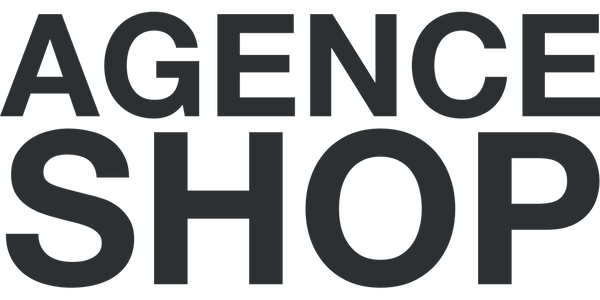Creating the Shopify Store
Want to build a successful Shopify online store but don’t know where to start? Don’t worry, we’re here to help! In this article, we’ll walk you through the 7 essential steps to help you set up a successful online store on the Shopify platform. If you need more general information about Shopify , click here!
We’ll start by giving you some tips on how to choose the right Shopify theme, so it fits your needs and reflects your brand identity. Then, we’ll walk you through setting up your store by customizing elements like your logo, colors, and fonts.
Once your store is set up, we’ll walk you through creating your first products and give you tips on how to present them in an attractive and compelling way. We’ll also cover inventory and order management, introducing you to effective tools and strategies.
Finally, we’ll cover the crucial topic of online marketing to drive traffic to your store and increase your sales. From search engine optimization (SEO) to using social media to online advertising, we’ll provide you with key tips to boost your visibility and profitability.
Ready to create your successful Shopify online store? Follow these 7 steps and start your e-commerce adventure today!
Step 1: Choose a profitable niche
Choosing a profitable niche is a crucial step for the success of your online store. It starts with a thorough research of market trends and consumer needs. By identifying a specific niche, you can focus on a targeted group of customers who are more likely to buy your products. Use tools like Google Trends, SEMrush, or social media to analyze what’s trending and understand the expectations of potential customers. This will not only help you find products with high demand, but also avoid saturated markets where competition is too fierce.
Once you’ve identified a niche, it’s essential to validate that idea. Talk to potential customers, conduct surveys, or use focus groups to gather feedback on your concept. This will give you valuable insight into the appeal of your product and help you adjust your offering before you even launch your store. Additionally, you can look at competitor sites to see what’s working and what’s not. This analysis will allow you to uniquely position your brand and provide added value to your customers.
Finally, remember that choosing a niche should not only be based on profitability, but also on your passion and interests. Working in a field that you are passionate about will motivate you to overcome the obstacles you will encounter along the way. In addition, your enthusiasm will be palpable and will naturally attract customers. By combining profitability with passion, you will have every chance of building a thriving online store.
Step 2: Create a Shopify account and choose a theme
Creating a Shopify account is a simple process that allows you to quickly jumpstart your ecommerce journey. Head over to the Shopify website and sign up with some basic information, like your email address, a password, and your store name. Once your account is created, you’ll be guided through the initial steps of setting up your store. Shopify offers a free trial, so you can test out the platform without any immediate financial commitment.
Choosing a theme is just as important as setting up your account. Shopify offers a wide range of themes, both free and paid, that are suitable for different types of stores. When selecting a theme, consider aesthetics, usability, and mobile compatibility. Your theme should not only reflect your brand, but also provide a seamless user experience. Feel free to customize your chosen theme to match your visual identity, changing colors, fonts, and layouts to stand out from the competition.
Finally, make sure the theme you choose is SEO-friendly. This means it should be fast to load, well-structured, and SEO-friendly. A good theme can play a significant role in your search engine rankings, which is essential for driving organic traffic to your store. Take the time to test multiple themes before making your final choice, as this can have a major impact on your long-term success.
Shopify Theme Store themes are rated by users: this is valuable information to guide you and select a reliable theme. Also, we advise you to define in advance the features that your Shopify store will need, and to compare them with those highlighted on the page of the theme that you plan to highlight.
There are some good free themes out there, including Dawn, Shopify's own theme for creating a fast, streamlined online store. If you want a more premium design and a lot of features, the themes we recommend cost between $350 and $380. This is a bigger investment, but it will ensure that you have a Shopify store that can easily scale over the years.
Step 3: Customize your online store design
Once you have chosen your theme, it is time to customize the design of your online store. The design should reflect your brand identity and create a pleasant atmosphere for visitors. Start by adding your logo, which is a crucial element in establishing brand recognition. Make sure your logo is of high quality and blends harmoniously with the color scheme of your store. This helps to build credibility for your business and build trust with customers.
Colors and fonts also play a vital role in branding your store. Choose colors that evoke the emotions you want to convey. For example, warm colors can evoke a sense of warmth, while cool colors can inspire serenity. Likewise, typography should be readable and in line with your brand image. A good combination of colors and typography will give your store a professional look and improve the user experience.
Finally, don’t forget to optimize your site’s navigation. Create clear and intuitive menus so customers can easily find what they’re looking for. Add navigation elements like product filters and search bars to improve your users’ experience. A well-designed and easy-to-navigate online store will encourage visitors to spend more time on your site, increasing the chances of conversion.
Here is an article to learn more about customizing your store .
Step 4: Add products to your online store
After setting up your store design, the next step is to add products. Start by creating detailed product listings that include accurate descriptions, pricing, and high-quality images. Descriptions should be engaging and answer questions customers may have. Highlight the features and benefits of each product, using relevant keywords to improve your store’s SEO.
Images are just as important as descriptions. Use professional, engaging photos that show your products from different angles. If possible, include in-situ images where the product is being used in a real-world setting, which can help customers visualize its use. A good visual presentation of your products can be the difference between a customer who buys and a customer who leaves your site without buying.
Once you’ve added your products, consider organizing your collections. Group your products into logical, easy-to-navigate categories. This makes it easier for customers to find and improves the shopping experience. You may also want to consider adding related products or recommendations to encourage customers to buy more. Good product management can increase conversion rates and encourage long-term customer loyalty.
Find all the detailed information on adding products to your Shopify store in this article.
Step 5: Configure payment and shipping options
Once you’ve added your products, it’s essential to set up payment and shipping options. Shopify offers multiple payment solutions, including credit cards, PayPal, and other popular payment methods. Choose the options that best suit your target customer base. Make sure the checkout process is simple and secure, as a complicated purchase process can lead to cart abandonment.
When it comes to shipping, you need to define your shipping methods and rates. Offer multiple options, such as standard shipping, express shipping, or in-store pickup, if applicable. It’s also important to be transparent about shipping costs. Customers appreciate knowing exactly how much they’ll pay before they complete their purchase. You might consider offering free shipping on orders over a certain amount to encourage customers to spend more.
Finally, make sure to inform your customers about your return and exchange policies. A clear and fair return policy can reassure customers and encourage them to buy. Remember that trust plays a key role in the online shopping process, and by being transparent about your terms, you build trust with your customers.
This article on payments and shipping in Shopify will help you learn more.
Step 6: Implement online marketing strategies to promote your Shopify store
Online marketing is essential to attracting customers to your Shopify store. Start by developing a marketing plan that includes content, advertising, and social media strategies. Content marketing, such as writing blog posts related to your products, can help drive organic traffic to your site. Use relevant keywords to optimize your content and improve your SEO.
Social media is also a powerful marketing tool. Create accounts on platforms where your target audience hangs out, like Instagram, Facebook, or Pinterest. Regularly post engaging content, including product images, stories from happy customers, and special promotions. Interact with your followers by responding to their comments and messages, as this builds a community around your brand.
Online advertising, whether it’s social media ads or Google Ads, can also increase your store’s visibility. Target specific audiences based on their buying behaviors and interests. Track the performance of your ad campaigns and adjust accordingly to maximize your ROI. An integrated approach to online marketing will help you achieve your sales goals and grow your business.
Step 7: Optimize your store for SEO
Search engine optimization (SEO) is a crucial step in improving the visibility of your Shopify store. Start by conducting keyword research to identify the terms your potential customers use to search for products similar to yours. Integrate these keywords naturally into your product descriptions, page titles, and image alt tags. This will help search engines better understand your content and rank it higher in search results.
In addition to keywords, make sure your site is fast to load. Slow sites can frustrate users and increase bounce rates. Use tools like Google PageSpeed Insights to analyze your site speed and make necessary improvements. A well-optimized site for speed not only improves user experience but also contributes to better SEO rankings.
Finally, don’t forget the importance of backlinks. Get quality inbound links from other relevant sites to increase your domain authority. This can be done through partnerships, guest posts, or collaborations with other entrepreneurs. A good inbound link profile can significantly improve your search engine rankings and drive targeted traffic to your store.
Tips for Success with Your Shopify Online Store
To succeed with your Shopify online store, it’s essential to stay flexible and open to change. The world of e-commerce is changing rapidly, and what works today may not be as effective tomorrow. Stay up-to-date on market trends and new technologies to adapt your strategy accordingly. Don’t be afraid to test different approaches and analyze the results to identify what works best for your business.
Another important tip is to focus on customer experience. Provide exceptional customer service, responding to questions quickly and resolving issues efficiently. This may include setting up a live chat system or sending follow-up emails after a sale. A good customer experience can lead to positive reviews, referrals, and repeat business.
Finally, invest in continuous learning. Whether through books, online courses, or webinars, developing your marketing, business management, and customer service skills will help you grow your online store. Never stop learning, because every new skill you acquire can contribute to your long-term success in the world of e-commerce.
Can I use the domain name I have to connect my Shopify store?
Yes, it is possible to use your own domain name with Shopify. You have two options:
- Buy a domain name through Shopify : Shopify makes it easy to purchase and set up a domain right from your dashboard.
- Use an existing domain : If you already have a domain name, you can connect it to your Shopify store by changing the DNS settings at your domain provider. This is a simple operation to do if you follow the step-by-step instructions in the Shopify dashboard.
How do I choose a theme for my Shopify store?
Choosing a theme for your Shopify store is essential since it will create the visible part of the site for customers. Choosing the right theme will help you have a beautiful design and many features, making it easier for your customers to use your store. Here's how to do it:
- Visit the Shopify Theme Store : Explore free and paid themes.
- Consider your needs : Select a theme that matches your industry and products. You can use filters to make your choice easier.
- Preview Themes : Use the preview option to see how the theme will look on your store.
- Read Reviews : Check out user reviews and ratings to assess the quality of the theme.
- Test the theme for free : To make sure it suits you, you can use the theme for free. You can then customize it by changing the colors, fonts, and layout.
Buy the theme: Once you are sure that the theme suits you, you can buy it in two clicks.
How do I customize my Shopify store design?
Customizing your Shopify store design is easy with the built-in theme editor:
- Access the theme editor : from the dashboard, go to “Sales Channels”, “Online Store”, then “Theme” and click on “Customize”.
- Edit sections : Add, rearrange, or remove sections from your home page.
- Customize colors and fonts : Adapt the colors and fonts to your brand image (use the “Theme Settings” section in the menu on the left of the screen).
- Add images : upload good resolution images that you will take care to optimize with a tool like Squoosh for your banners and sections.
- Integrate apps : Use apps to add specific functionality.
Be sure to take a look at our article on customizing your Shopify theme .
Can I create a multilingual store with Shopify?
Yes, you can create a multilingual store with Shopify using translation apps available on the Shopify App Store. Here’s how:
- Install a translation app : Apps like “Translate and Adapt” (a free full translation), “Langify” or “Weglot” can help you.
- Translate your content : Use the app to automatically translate pages, products, and collections. If necessary, correct errors caused by automatic translation manually.
- Adjust SEO settings : Make sure every version of your site is optimized for search engines.
How do I add pages (like About, Contact) to my store?
To add pages like “About” and “Contact” to your Shopify store:
- Access the Page Editor : In the dashboard, go to “Sales Channels”, “Online Store”, then “Pages”.
- Create your new pages : select “Add a page”.
- Enter page information : Add a title and content for your page.
- Associate the page with a template : in the section to the right of the page, you will need to associate your page with a template (which you will have previously created in the configurator).
- Publish the page : Click "Save" to publish the page.
- Add it to the menu : Go to "Navigation" and add the new page to your main menu or footer.
What are the best practices for creating product sheets?
To create effective product pages in Shopify:
- Detailed Descriptions : Write complete and accurate descriptions of your products.
- High-quality images : Use high-resolution images (optimized for size and weight) with multiple views.
- Product Variants : Configure variant options (sizes, colors).
- Pricing and inventory : Ensure pricing and inventory levels are accurate.
- SEO Optimized : Include relevant keywords in image titles, descriptions, and ALT tags.
- Customer Reviews : Use an app to display customer reviews on product pages.
If you want to create an optimized product sheet, we recommend you read this article which explains in detail how to create the best possible product sheet in 3 steps .
How to add product variants (sizes, colors)?
To add product variations in Shopify:
- Go to the product page : go to “Products” and select a product to edit.
- Add variations : In the “Variations” section, click “Add options like size or color”.
- Configure Variants : Enter the different options for each variant (e.g. S, M, L for size).
- Set Prices and Stock : Set prices, stock, and SKU for each variant.
- Save : Click “Save” to finalize the variations.
Can I migrate my store from another platform to Shopify?
Yes, you can migrate your store from another platform to Shopify. Here are the steps to follow:
- Prepare your data : export your products, customers and orders from your current platform.
- Import data : Use apps like Shopify's Store Importer to import your data.
- Configure settings : Adjust your Shopify store settings, including taxes, shipping, and payments.
You can refer to this article detailing data migration to or from Shopify .
Check content : Make sure all products, pages, and collections are imported correctly.
See other guides to understand everything about Shopify and improve your online store .